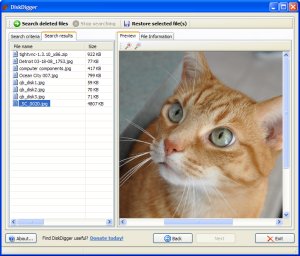You may need to use the Inbox Repair Tool if you open your Outlook .pst file and receive this message:
"Unable to expand the folder. The set of folders could not be opened. Errors could have been detected in the file drive:\Documents and Settings\user\Local Settings\Application Data\Microsoft\Outlook\Outlook.pst. Quit all mail-enabled applications, and then use the Inbox Repair Tool. "
Included in all versions of Outlook is Scan.pst, a tool that may help in the event your .pst file becomes corrupted. Run scan.pst repeatedly until there are no errors.
To get at it, you'll need to navigate to this path using Windows Explorer:
For Outlook XP & 2003: Hard Drive Letter:\Program Files\Common Files\System\MSMAPI\LocaleID (which is 1033 for the USA or similar)
For Outlook 2007: Hard Drive Letter:\Program Files\Microsoft Office\OFFICE12. Now, inside this folder, you're looking for this particular setup file: "Scanpst.exe" When you run the .exe, you'll need to Browse... to your current .pst file and hit Start:

The Inbox Repair Tool will now scan the corrupted .PST file for errors:
If your PST file is recoverable, you'll see the repairable errors show up in the scan results. To fix them, select
Repair.:
Transferring Recovered PST File Data to New PST File
Once the repair finishes, Outlook creates a "Recovered" version of your .pst file, and you need to tell Outlook to use it rather than the old, damaged or corrupted .pst file.Next, you'll need to point Outlook in the right direction, namely at the recovered .PST file: Start Outlook Normally
Special Note: If Scanpst.exe wasn't able to repair the .pst data file, you may need a stronger repair tool. Try scanning it with the
Stellar Phoenix PST repair utility. Select
Go from the top menu, choose
Folder List:
With the Folder List open, you should see a Recovered Personal Folders folder with the usual Outlook Personal Folders, or a Lost and Found option.If the Lost and Found folder has a file that the Inbox Repair Tool successfully fixed, it will show up here.
If it's empty, the Repair Tool was unsuccessful.If you do see a fixed .pst file in the Lost and Found box, you'll need to create a new .pst file to move the repaired file(s) to. After you've simply dragged the files over from the "Recovered" .pst file to the newly created .pst file , you can turf the Recovered Personal Folders contents.